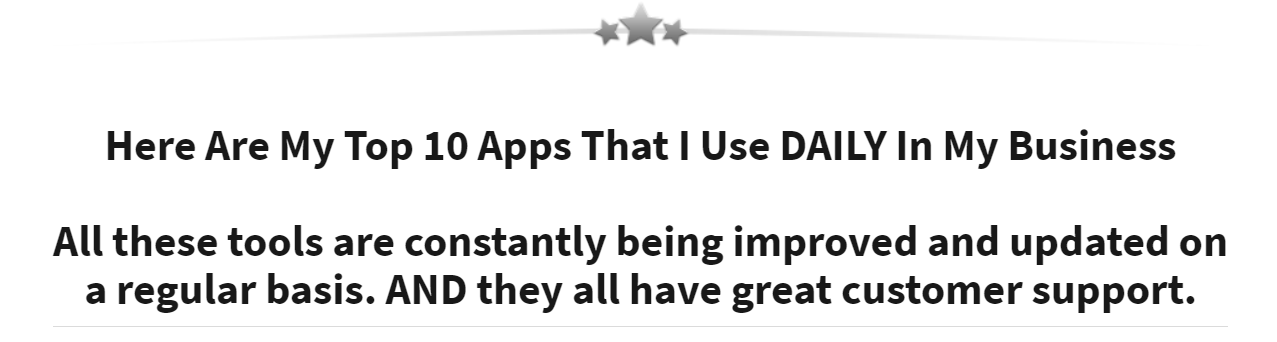How to Create a Facebook Business Page in 7 Steps

Your business is missing a great way to reach current customers and make new connections with them.
You might hire someone to manage your Facebook Business Page if you don't have the time or desire to create it. They will manage the page on an ongoing basis and create custom content to engage customers.
If you prefer to do it yourself, this is how to start:
1: Login and Register
Without a personal account on Facebook, you can't create your own Facebook page. Log in to your Facebook account and look on the right-hand side for the "create" button. A drop-down menu will open. Click this to create your Facebook Business Page. To create your Facebook Business Page, select 'page'
There are two options: 'Business and Brand' or 'Community or Public Figure'. If your business is for-profit, select a business or brand.
It seems pretty simple, right? This makes it seem like a simple task.
Continue on...
2: Enter your company information
Facebook allows you to choose the name of your business page. This is usually the same name as your business name.
Next, select the best business category for your business.
3: Upload images
A profile picture for your business page is essential. This could be your logo or your headshot, or any other photo that represents your company's branding. NOTE: People are attracted to faces. It is often better to use someone else's face to represent your business.
Make sure that your image is high quality and doesn't get cropped during uploading.
Next, upload a cover picture. This is your background image on your Facebook Business Page.
You should choose something that is visually appealing and represents your business. The cover photo should not exceed 400 pixels in width and 150 pixels in height.
Canva, which includes Facebook cover templates, is a great resource if you don't already have an image.
4. Get your first base of likes
Facebook will ask you to confirm that you wish to invite your Facebook friends to like your business page. It might seem odd that you are mixing professional and personal information, but it is not necessary. It can be a great way to get real likes on your page, so potential customers don't feel they are the only ones to see it.
5. Add additional business details
Click on the left-hand menu and choose 'about'. Add information about your business including products and services. Also, how to reach you.
Complete everything. It is possible that your Facebook business page will rank higher than your website in organic searches due to Facebook's domain authority. This is why customers might see you on Facebook for the first time.
6: Click on the Add a CTA button
Below your cover photo, click the blue "+" button. Add a call to action button below your cover photo to your business page's top right.
There is several options: 'book with me,' contact you', learn more,' shop' or download. This will allow you to generate more leads and sales. If you are listing building, the button that says "download" might be used to send your lead magnet.
7: Get active
Congratulations! You have now created your Facebook Business Page. You're only one step away from your Facebook Business Page.
To market and grow your Facebook audience, you'll need to be active.
Post consistently to your page, and make sure to participate in the relevant groups where your target audience is.
Stay connected with the most current Marketing News, Strategies, Tips , and Case Studies!
Join our monthly marketing magazine to receive the latest news and updates from our team of professional marketers and copywriters.
(Don't worry, your information will not be shared.)